709-218-7927 The Landfall Garden House 60 Canon Bayley Road CANADA A0C 1B0 |
|---|
Error! Not a valid filename.
Disk and File Management
Partitioning a Hard Drive
I downloaded a copy of Gpedit and followed the installation instructions to make a bootable CD .
I booted from the CD and worked on the 40 GB partition of my 60 GB drive that I'd started back in Installing from Media .
I read through InstallingANewHardDrive
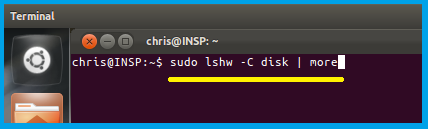
First thing I must do is determine the partitions identity.
So I open up a terminal window with Ctrl-Alt-T and type the command "sudo lshw -C disk | more".
If I'd been clever, or even just foresighted, I'd have pasted all the text from the web page onto a spare memory key, then used Edit, paste to paste the appropriate text onto the command line. Oh Well. Next Time ...
Not that I added a pipe - the vertical bar or solidus, Shift-backslash on your keyboard followed by the four letters 'more" to break the output into screen-height digestible chunks.
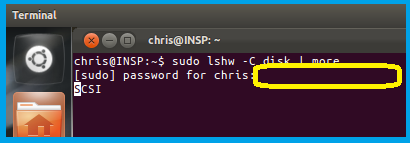
Throughout these exercises we will be asked for the password; I shan't repeat this screen again.
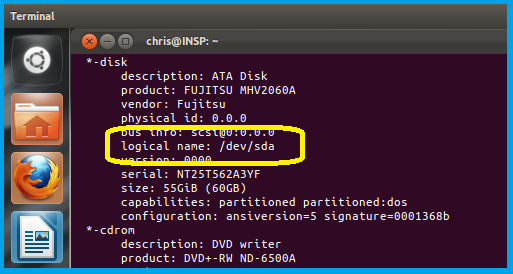
Here is the data I seek. The logival name is "/dev/sda"; that name was invented by Ubuntu at some stage, not me!
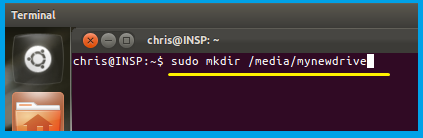
I go ahead and make a new folder
sudo mkdir /media/mynewdrive
I could choose my own name, but on a first attempt I always stick with the user manual's suggested name so I don't have to second-guess the remainder of the commands.
Besides, who knows (at this stage of our knowledge) whether some of these names are system-recognized default names.
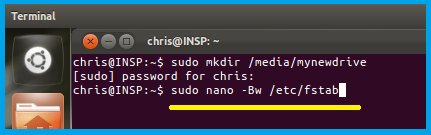
The web page has me launch into a text editor to edit the file /etc/fstab.
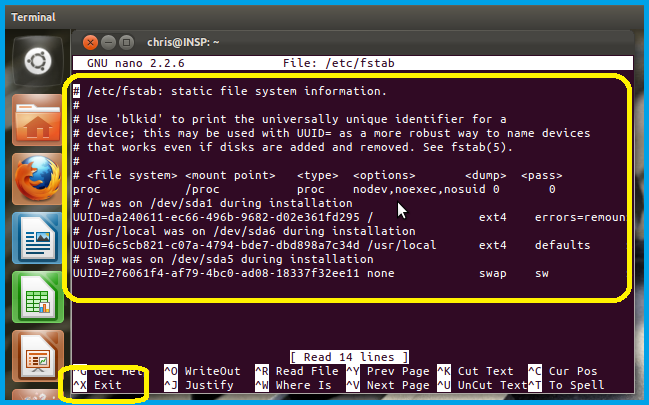
I take one look at this and decide that, familiar as I am with command-line stuff, I'd rather not venture into changing an automated system right now.
You may feel the same way. If so, use Ctrl-X (see the lower left-hand corner of the window?) to EXIT the editor and DISCARD any changes.
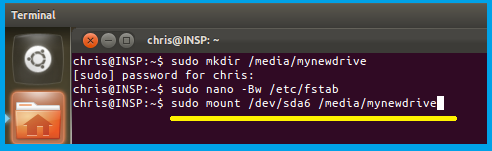
A simpler method, for now, is to mount the partition manually, which I do.
In the long run I'll want to automate this so that I have access to the partition as a data drive every time the system boots.
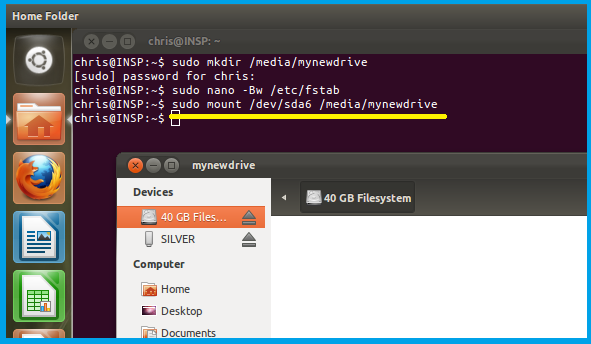
In this screenshot I've brought up an area of the files screen to show you that besides my 64 MB memory key 'SILVER" I now have an area described as "40 GB Files"; good enough for now.
We are making progress here.
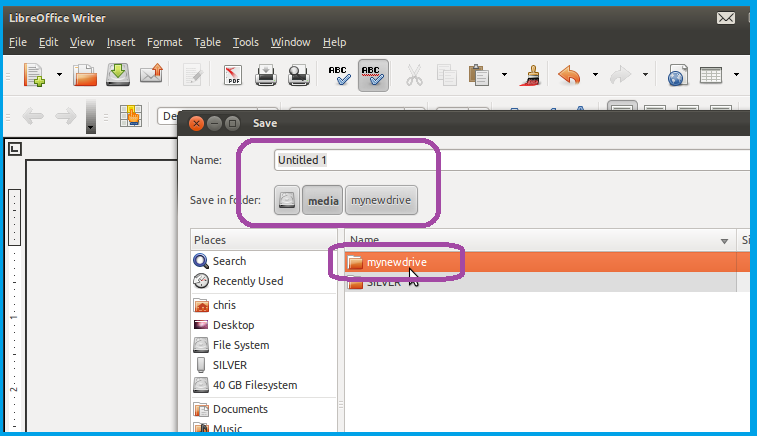
And what is left but to fire up an application (in this case LibreOffice Writer), type some text, and save it to my 40 GB data drive.
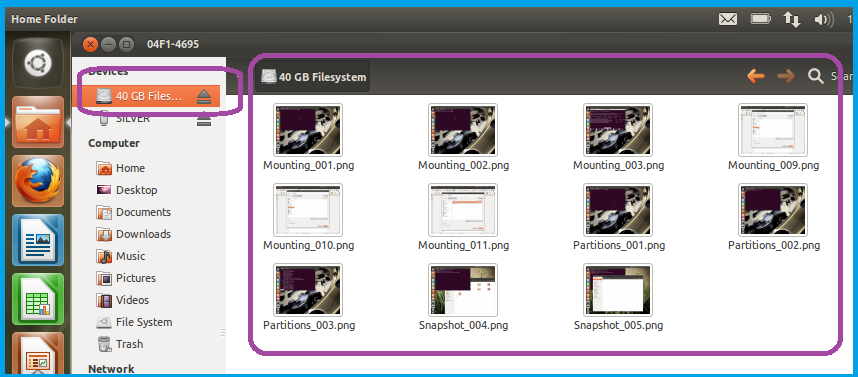
As a follow-up exercise I selected all the snapshots from my memory key "SILVER", copied them, then pasted them to my data drive.
Following the next reboot and manual mounting, I should see those image files sitting on my data partition.
709-218-7927 CPRGreaves@gmail.com Bonavista, Thursday, December 17, 2020 7:32 AM Copyright © 1996-2020 Chris Greaves. All Rights Reserved. |
|---|