709-218-7927 The Landfall Garden House 60 Canon Bayley Road CANADA A0C 1B0 |
|---|
Error! Not a valid filename.
Useful Procedures
Here are a few basic procedures you'll want to know to make better use of your Ubuntu system:
For Windows Users
If you use the keyboard in Windows, you'll love Ubuntu:
Take a snapshot
- PrtScr
Save a file with a new name
- Alt-F, A
Go to the end of a document
- Ctrl-End
G to the start of a document
- Ctrl-Home
Copy selection to the clipboard
- Ctrl-C
Paste from the clipboard
- Ctrl-V
Cut selection to the clipboard
- Ctrl-X
Undo most recent change
- Ctrl-Z
The list goes on and on!
Taking Screen Snapshots
- Tap the PrtScr key.
You will be presented with a Popup box with a file name assigned automatically.
You may choose to overtype this with your own name e.g. screenshot_001.
The default file format is PNG
- Choose Save.
Editing screenshots
- Open the Pictures folder, right-click on the filename, choose "Open with Shotwell Photoviewer"
- From the menu choose Photo, Tools, Crop; or else use Ctrl-O
- Drag and resize the box; You can drag with the mouse in the centre of the box, and resize with the mouse on the borders or corners.
- Choose OK
- Optionally choose File Save, then choose File, Quit
Transferring Files Via Memory Key
- Place a memory key in the port.
- Select the file(s) to be transferred
- Right-click, Copy
- Browse to the USB key
- Right-click, Paste
The World's Fastest Introduction to Terminal Commands
This little section is meant to give you just enough confidence to say "Oh yes! I've used commands in Terminal".
If you use the command window in Windows, you'll feel right at home.
Open up a Terminal window
- Ctrl-Alt-T
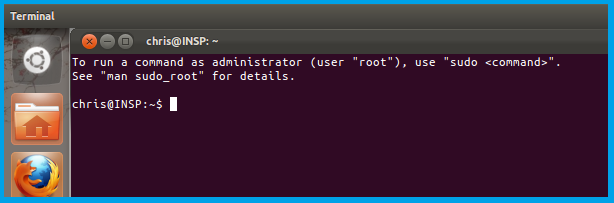
The terminal window looks and works in a similar manner to that of the Windows "command" prompt window.
In my case the command-line prompt shows that I am logged on to the computer system "case" as "Chris" .
List all the files in that window
- ls
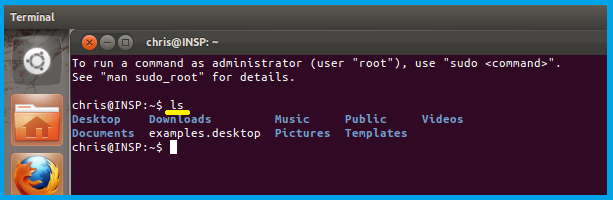
I typed the command "LS" and tapped the Enter key.
I don't necessarily understand what each of those files do, but they are files names nonetheless!
Create three files in that folder
- touch a b c
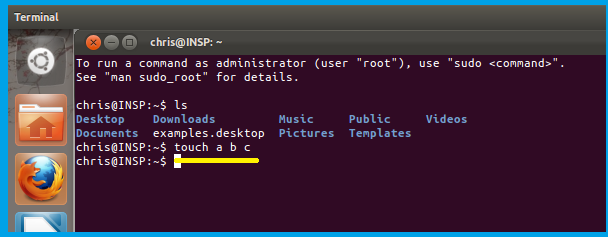
The "TOUCH" command will reset each file's date of Creation and Modification; if the files do not exist, TOUCH will create them!
List all the files in that window
- ls
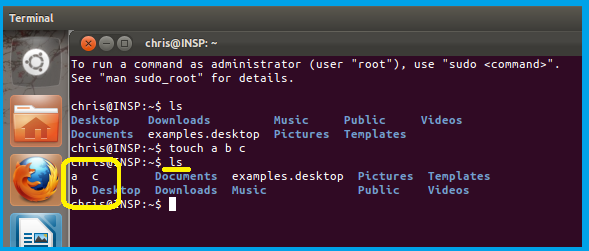
This time when I use "LS" I see the three new files a, b, and c.
Remove one file from a folder
- rm a
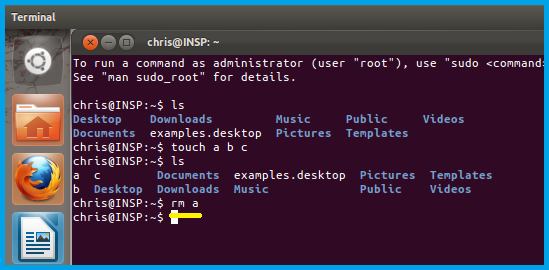
"RM" is an abbreviation of ReMove.
I have elected to remove one of the three files I created with the TOUCH command.
List all the files in that window
- ls
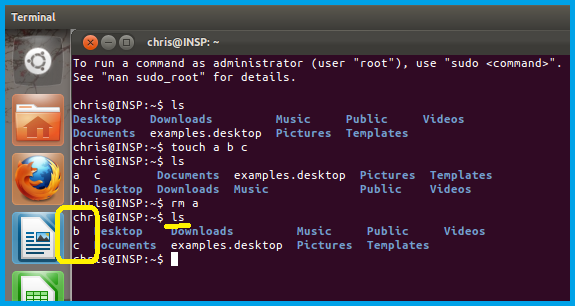
The file "a" has been removed, but the files b and c remain in place.
Remove two files from the folder
- rm b c
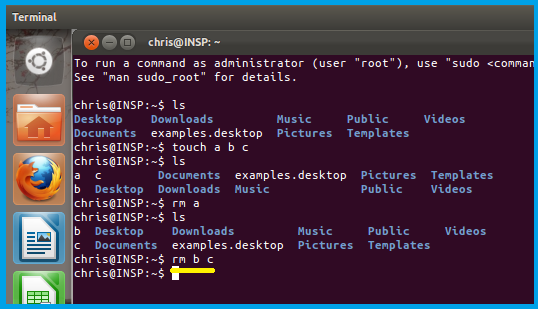
I can nominate two or more files as arguments to the RM command. This is a distinct improvement over the DOS command DEL, n'est ce pas?
List all the files in that window
- ls
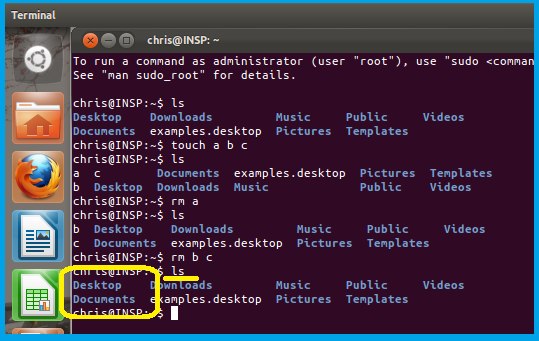
At this point we see that we have successfully removed all three files that were created with the TOUCH command.
Send a message to yourself
- echo “Hello, here I am!”

After I tap the Enter key, my string of characters (enclosed in double-quotes) is echoed to the terminal screen.
The enclosing double-quotes are removed before the display.
Send a message to yourself
- echo Hello, here I am!
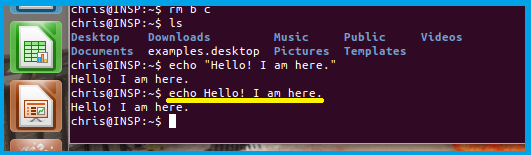
I can equally well send a string WITHOUT the enclosing double-quotes, and in the case of the ECHO command, there is no difference.
(I "typed" the second form of command by using the up-arrow key to reclaim the previous command, and the left-arrow and backspace keys to delete the enclosing double-quotes)
Double-quotes are usually important in making clear your intent to the terminal command processor.
For example
- Rm a b c
is different from
- RM "a b c"
Exit from Terminal
- exit
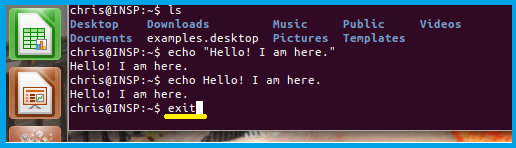
Hah!
I took the screenshot BEFORE tapping the Enter key, otherwise I'd have nothing to show you.
Shutting Down, Restarting Ubuntu
Shut down the Ubuntu system by using the system menu icon located at the extreme top right-hand side of the screen; it looks like a small cog-wheel.
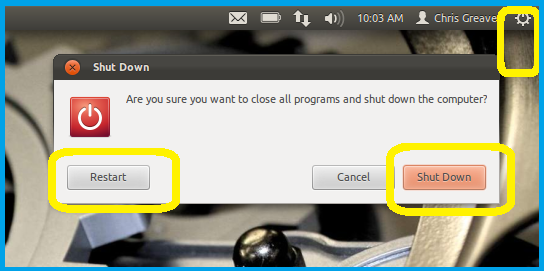
This will bring up a menu with about a dozen items; the last one reads "Shut Down".
Selecting the "Shut Down" item brings up the dialog shown above.
Choose "Restart" or "Shut Down"
709-218-7927 CPRGreaves@gmail.com Bonavista, Thursday, December 17, 2020 7:32 AM Copyright © 1996-2020 Chris Greaves. All Rights Reserved. |
|---|