709-218-7927 The Landfall Garden House 60 Canon Bayley Road CANADA A0C 1B0 |
|---|
Previous: Templates And Documents
Templates From Scratch
This course shows you how to create a template from scratch. Reference is made to more detailed training modules for some sections, but we do cover all the basics here.
If you think that you might benefit from a custom template, this course is for you.
Introduction
Every Microsoft Word document is based on a template. You cannot escape this fact. Most of us base our documents on the Normal template, stored as “Normal.dot” on your local hard drive. Using a general-purpose Normal template for every document leads to problems when we want different features for different collections of documents, or when we pass documents to another use who employs a their own Normal template.
Why Create A Template?
Creating a custom template for a related set of documents reduces problems with documents and helps to maintain a consistently high standard for those documents.
Tools Of The Trade
Paper and pencil, rather than the computer.
Strange as it may seem, rushing to work on the computer will slow you down.
Take a half an hour to plan your template (we will show you how!) and you will be saved much heartache and wasted time.
By all means turn to the computer to investigate a feature while we are working the course, but do distinguish between “How does this work?” and “This is what I want!”.
Identify Your Needs
Identify a single document that you feel embodies a great deal, if not all, of what you want.
I recommend making a printout and using the hard-copy as a sketch pad for ideas. You will see how this works below.
Divide And Conquer
A template supplies many helpful features. Partition these into different areas and focus on one area at a time. Trying to jump from one feature to another can cause you to lose track of what you are doing.
We have grouped the features of templates to help you to focus on each area.
Please skim through the areas of these notes quickly, then arm yourself with a Printout of a good document, a pile of blank Paper, a Pencil, and get to work!
To make a good start, imlement the Paragraph Styles first, and implement other areas at a later date.
Working Method
We have made good progress by deciding on a short name for a template and suffixing it with a three-digit sequence to indicate different versions of the template. By updating the name we can always fall back to a previous version that worked.
Here's an example:
Suppose our template is related to training; ultimately we might want to call the template "Training Material". While the template is udner development, we will start with a Train001.dot, and after half an hour's work on it, save it as Train002.dot, then Train003.dot, and so on. When development is done (for the day) we will save Train034.dot as "Training Material.dot". The next day we will pick up from Train034 and save it as Train035, Train036, and so on.
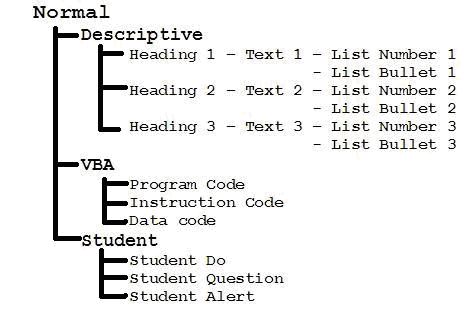
Appearance
Here we are concerned with how the document will appear to the human eye. There is really only one primary avenue – Styles.
Columns, Margins and orientation also affect the appearance, but we have grouped them under Structure.
Styles
Word supports only two types of style – Paragraph and Character styyles.
For each type we recommend that you sketch out a hierarchy of styles on paper before committing your ideas to the computer.
Below we show a hierarchy of paragraph styles suitable for a collection of training documents.
We use the Normal style as the root of our tree, and build sub-trees from there.
The Heading/Text sub-tree is a set of paragraph styles for narrative text, such text as you are redaing now.
The VBA sub-tree is a set of styles that are used to portray aspects of Visual Basic for Applications program code (for that is a special need within our training material)
The Student sub-tree is a set of styles aimed at activities related immediately to the members of the training course.
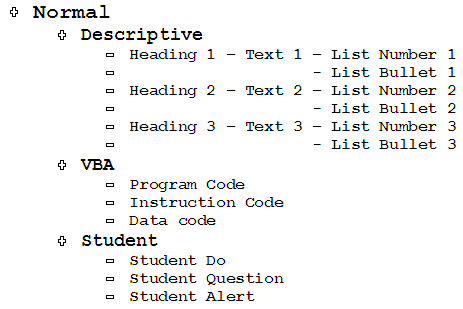
Next: Template and Document Structure
709-218-7927 CPRGreaves@gmail.com Bonavista, Thursday, December 17, 2020 7:34 AM Copyright © 1996-2020 Chris Greaves. All Rights Reserved. |
|---|